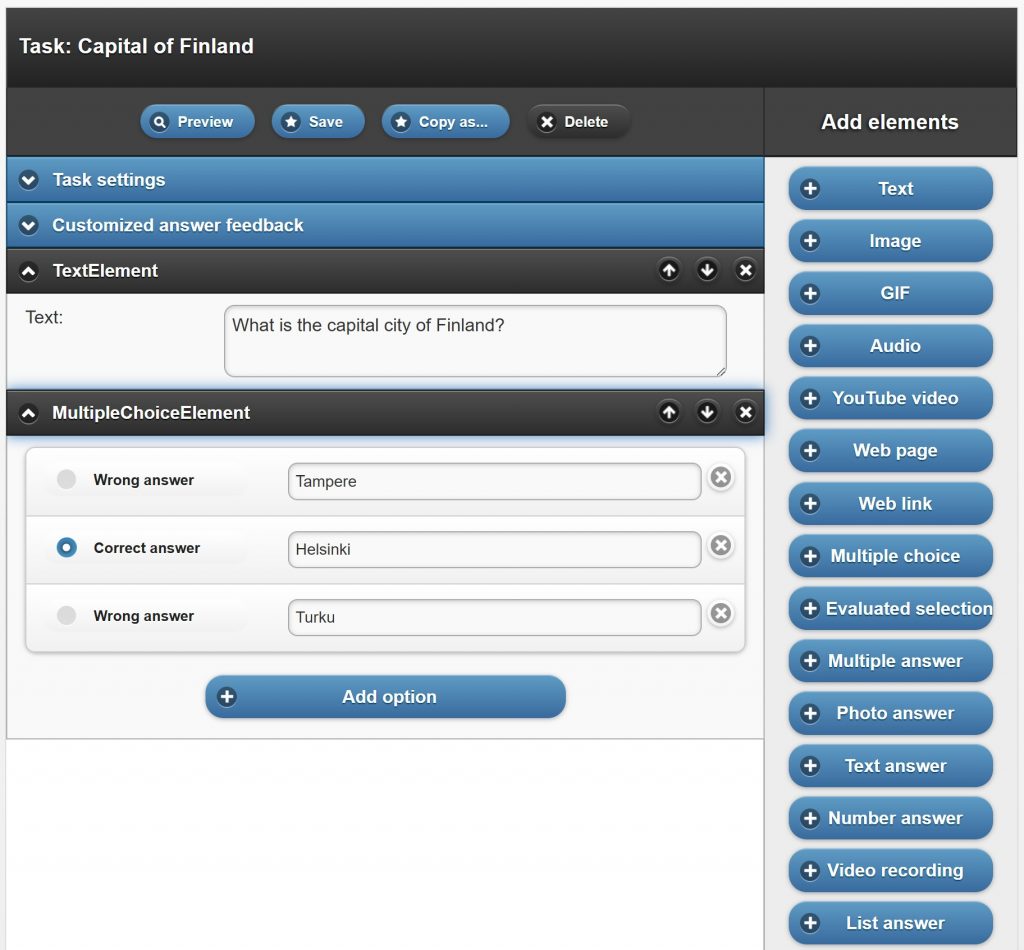Creating custom tasks for ActionTrack activities
This page guides you on how to create your own tasks (or ”questions”) as part of an ActionTrack activity.
You have access to a simplified editor that allows you to create various types of tasks.
In addition, you can use a more advanced editor if needed.
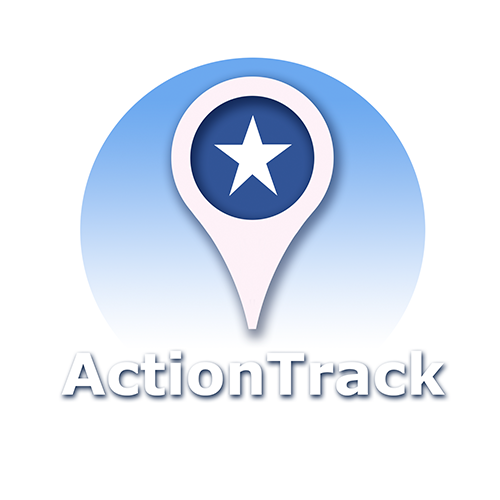
Sign in to the service
TAZ will send you the credentials you need to log in to the ActionTrack service.
Use a desktop computer or laptop, and go to the provided URL in a web browser.
Enter your username and password.
Next, you’ll see a view where you can start creating tasks.
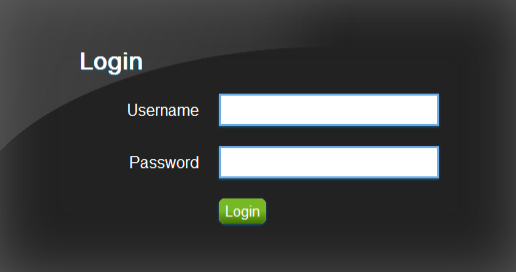
Creating a task in simplified mode
To start, click on ”Task Library” in the top bar.

Next, click the ”Create new Task” button with your mouse.
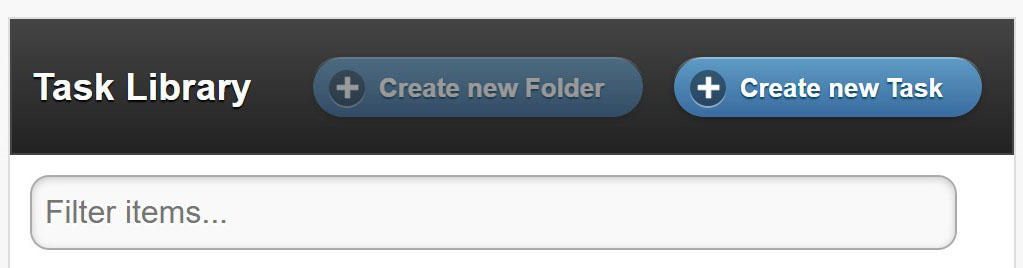
Selecting the task type
Next, you can choose the task type from the following options:
- Question with one selection
- Question with multiple selections
- Question with text answer
- Question with number answer
- Question with photo answer
- Information without question
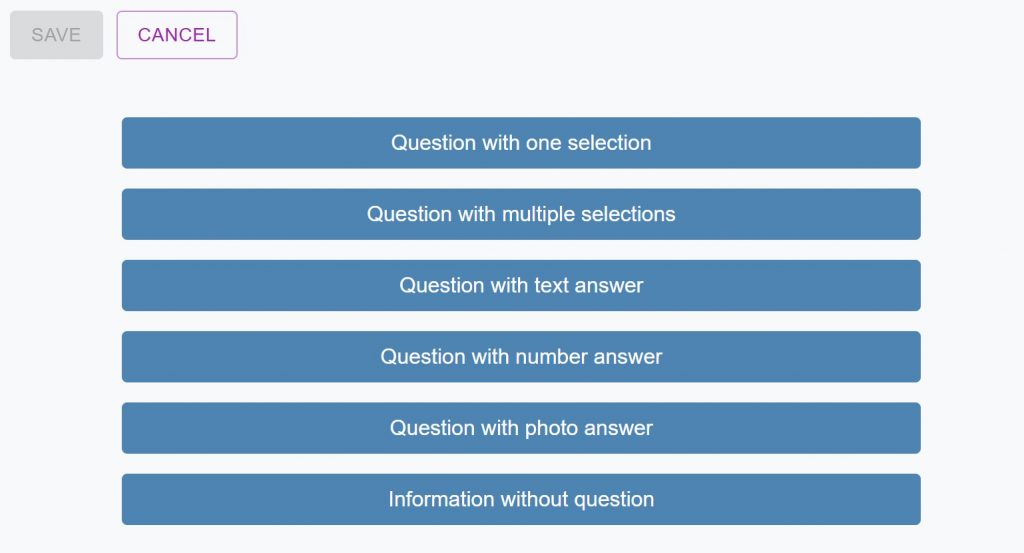
Question with one selection
You can write background information related to the question in the top text box, or you can write the question itself directly.
Below that, you can add an image related to the question.
In the text box under the image, you can write the question itself, unless you have already written it in the top text box.
Finally, you can write as many answer options as you want. Mark the correct option by clicking the circle to the left of the option.
Note that the answer options will be shown to participants in the order you write them. So be sure to vary the position of the correct answer, so it is not always, for example, the first one.
NOTE: You can hide any text or image elements that you do not need.
When you are ready, save the task by clicking the ”Save” button and give it a name of your choice.
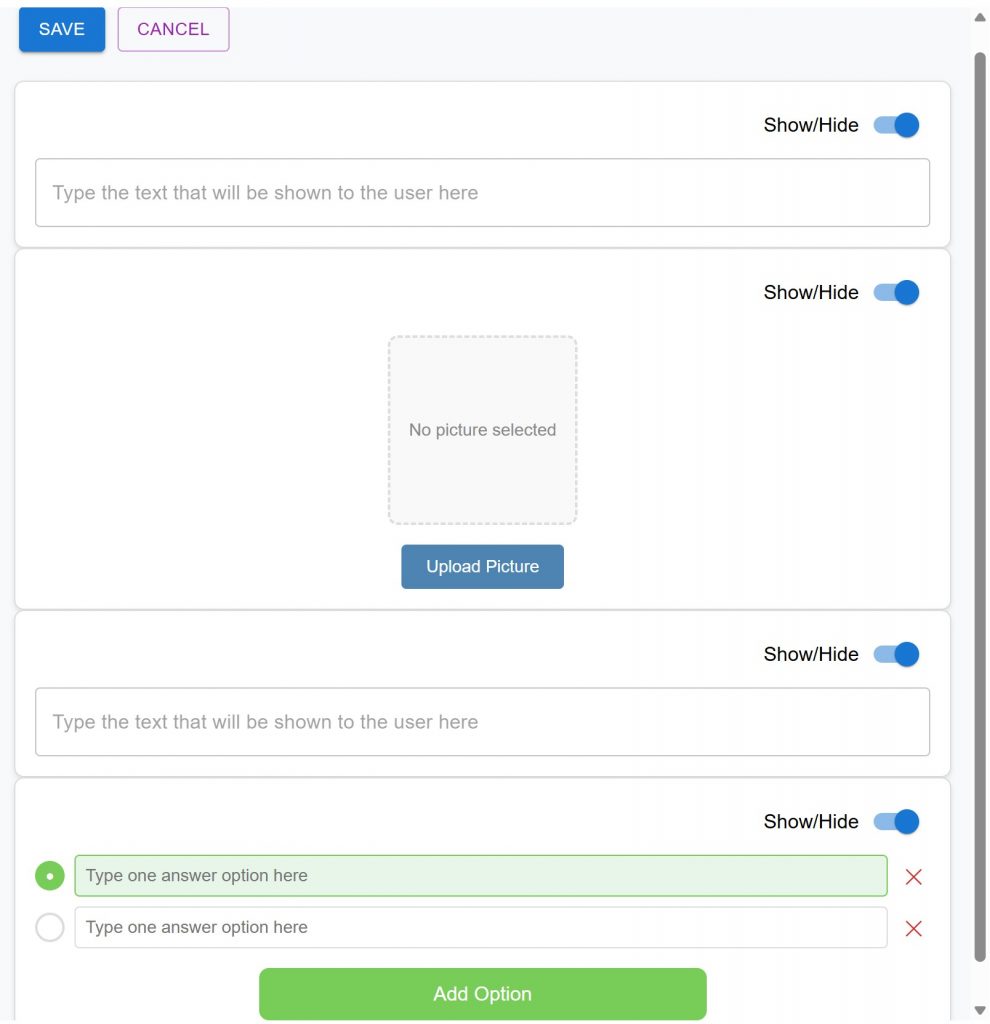
Other task types
You can create different types of tasks in the same way as the ”Question with one selection” shown above.
When creating a question with multiple selections, mark all the correct answer choices by clicking the box to the left of each option.
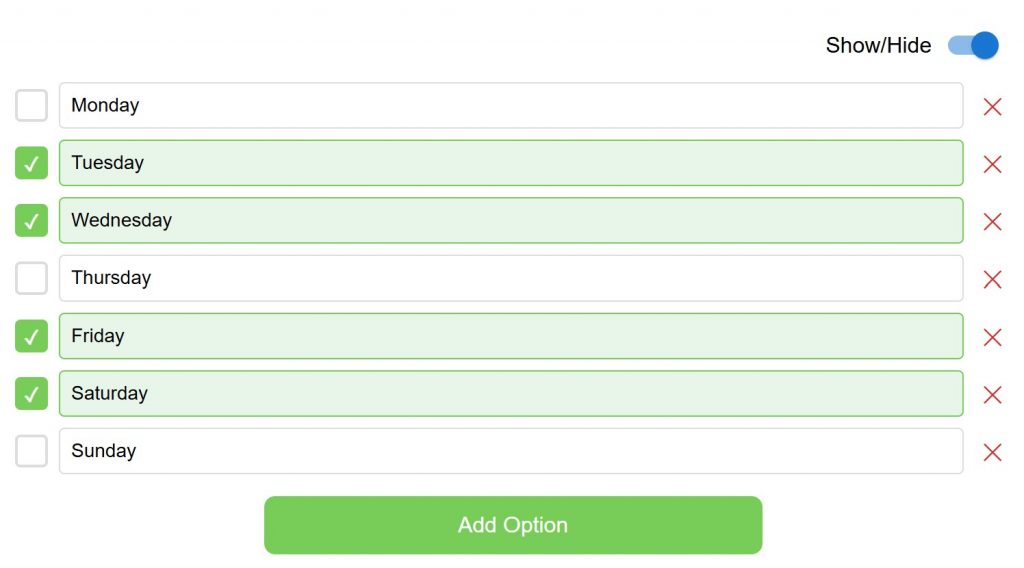
Lorem ipsum dolor sit amet, consectetur adipiscing elit. Ut elit tellus, luctus nec ullamcorper mattis, pulvinar dapibus leo.
When creating a question that is answered with text, write the correct answer in the bottom text box.

If there are multiple correct answers, you can write them all separated by a ”vertical bar,” as shown below. Do not leave a space between the separator and the correct answers.

In a numeric answer question, you should enter the correct number (integer) in the bottom box.
Task listing and additional editing of tasks
You will see all the tasks you have created listed. You can edit them as needed by double-clicking the task you choose.
When you start editing a task, a more advanced task editor will open for you. If you need help at this point or want to learn how to create more complex tasks, please contact the TAZ staff.
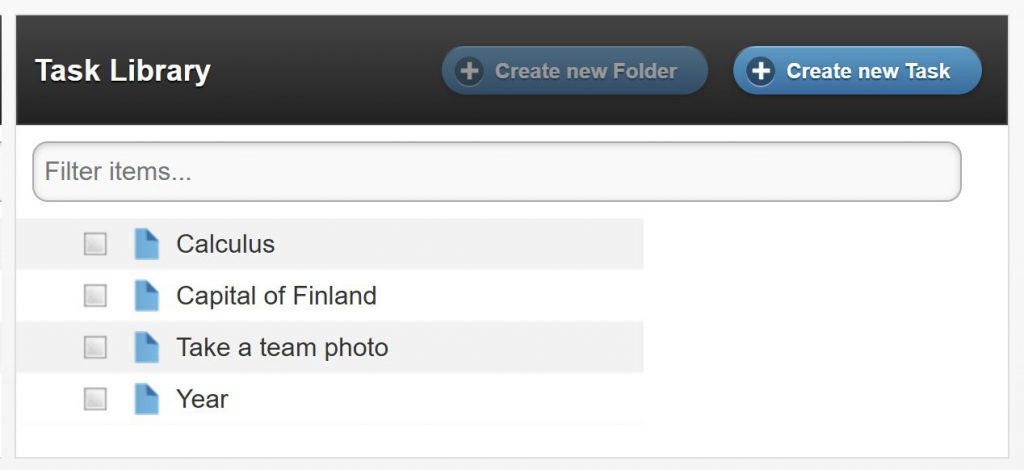
More advanced task editing
If you double-click a task you created in the list, you will access the editing view shown below on the left. In this view, you can click, for example, the ”Preview” button to see the task from the participant’s perspective.